|
When you say nothing
at all (English Translation)
Thanks pspartstudio's tester members

https://groups.google.com/forum/#!forum/pspartstudio-tester
Today I make english translation because my sweet friend Mieke is not well,I wish her a fast healing
Italian Tutorial ©Copyright
Passion.graphic


Spanish
translation ©Copyright
Passion.graphic


German Translation ©Copyright
Passion.graphic


French
translation
©Copyright Manou


Hungarian translation ©Copyright Katinka


Thanks Katinka!
English
translation ©Copyright Passion.graphic

Dutch
translation ©Copyright Passion.graphic


Thank you Mieke!
Turkish
translation ©Copyright Canan

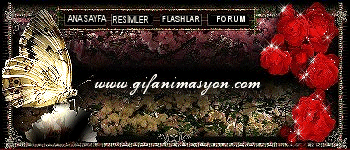
Thanks Canan!
This tutorial was written, designed and its
© Copyright is of Passion.graphic and this translation is © Copyright of Passion. graphic too
This tutorial is regularly registered
The tutorial cannot be copied nor downloaded in other sites or blog without my permission and my link
If I unknowingly violated some copyright please send me mail
This tutorial was done with PSP X 2, but it can be done with other versions of PSP
Material

Filters/Plugins
AP01[Innovation]
Graphic Plus
Mura's Meister
Neology
Nick Software
Simple
VM
Distortion

HERE
Thanks to the creators of the tube, because without them we couldn't do graphics
Respects the work of creators and do not delete the copyright level
I would say to the Group of share Fantasiadicolori thanks
for wonderful tubes

Tube
Ana Ridzi

Clo

Guismo

Mask
Narah

Ok let's start
|